Renewing a Callsign Certificate
Every Callsign Certificate expires after 3 years. A Callsign Certificate is easy to renew before it expires; after a Callsign Certificate expires, your only recourse is to request a replacement Callsign Certificate.
Note that if you renew Callsign Certificate before it expires, requesting the renewal immediately invalidates the existing Callsign Certificate.
These instructions for renewing a Callsign Certificate assume that
- you are renewing a Callsign Certificate before it expires
- the Callsign Certificate to be renewed is named
YourCallsign.tq6, e.g.K1MU.tq6
If your Callsign Certificate has already expired, you must request a replacement Callsign Certificate.
To initiate the renewal of your unexpired Callsign Certificate,
| 1. | Start TQSL and select the Callsign Certificates tab, which lists your Callsign Certificates. |
| 2. | In the Callsign Certificates tab, click on the certificate to be renewed: |
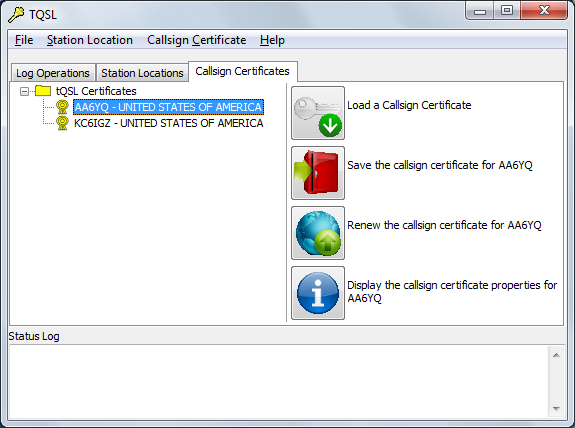 |
|
| and then click the Renew the Callsign Certificate button. | |
| 3. | The Request a New Callsign Certificate window will appear, showing that you are creating a new Callsign Certificate Request file; click the Next button. |
| 4. | The Request a New Callsign Certificate window will now show your Callsign and DXCC entity (both grayed out because they can't be changed): |
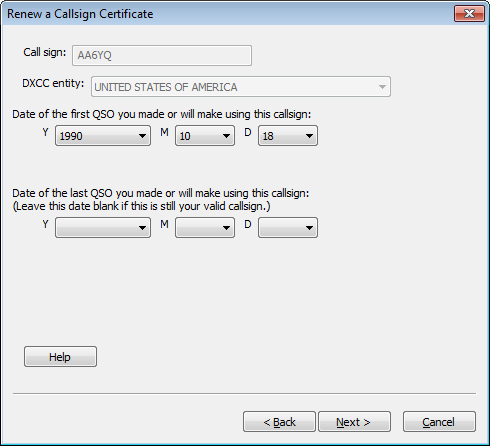 |
| 4.a | the QSO begin date should already be set to the begin date specified on your current certificate | |
| 4.b | for an active callsign, the QSO end date should be remain blank; for an inactive callsign, the QSO end date should already be set to the end date specified on your current certificate | |
| 4.c | click the Next button | |
| 5. | The Request a New Callsign Certificate window will now show your name and address; make any necessary corrections, and click the Next button. | |
| 6. | The Request a New Callsign Certificate window will now show your email address; make any necessary corrections, and click the Next button. | |
| 7. | The Request a New Callsign Certificate window will now prompt you to specify a password for the Callsign Certificate you're requesting.
If you're using a shared computer, you should protect the Callsign Certificate by entering the same password in both textboxes; you'll be asked to provide this password each time you direct TQSL to digitally sign a log file using the requested Callsign Certificate. If you control access to the computer you're using, you can leave both textboxes empty, thereby avoiding the need to provide a password each time you direct TQSL to digitally sign a log file. Then click the Finish button. |
|
| 8. | If your computer has internet access, you will be asked if you want to upload this certificate request to LoTW; click the Yes button, and then select TQSL's Status Log tab to view results of the upload.
If your computer does not have internet access, click the No button, and you will be prompted to save a file whose name is the callsign and whose extension is .tq5. Save this .tq5 file, move it to a computer with internet access, and then upload via https://lotw.arrl.org/lotwuser/upload; use the Browse or Choose File button on this web page to select the saved .tq5 file, and then click the Upload File button. |
|
| 9. | If the Callsign Certificate you've selected to renew is password-protected, you'll be prompted to specify the password: | |
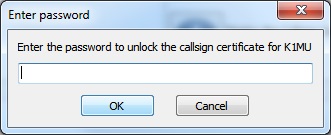 |
||
| Enter the password and click the OK button. If you've forgotten the password, click the Cancel button and request a replacement Callsign Certificate. | ||
| 10. | TQSL's Callsign Certificates tab will display an entry for your new certificate request with a pending icon:  ; you can terminate TQSL by opening its File menu and selecting the Exit command (on OS X, by selecting the Application menu's Quit tqsl command). ; you can terminate TQSL by opening its File menu and selecting the Exit command (on OS X, by selecting the Application menu's Quit tqsl command). |
Make sure that your email address is correctly specified.
ARRL staff will review your request and send you a new Callsign Certificate via email, an action that is typically completed within 1 business day; if you do not receive your new Callsign Certificate after 3 business days, do not direct TQSL to delete the pending Callsign Certificate so you can make another request; instead, send an email message to LoTW-help@arrl.org asking why your requested Callsign Certificate has not arrived.
When you receive email from the ARRL message with an attached file named YourCallsign.tq6, then using the same computer with which you performed steps 1-11 above,
| 11. | Save the attached file into the folder you created previously. |
| 12. | In this folder, double-click the entry for YourCallsign.tq6; TQSL will start, and load your renewed Callsign Certificate, showing the results in the Status Log on the lower half of its window; any older Callsign Certificates for YourCallsign will automatically be deleted. If you select TQSL's Callsign Certificates tab, the entry for your new Callsign Certificate will be displayed with a yellow medal icon: |
 |
|
| 13. | To protect your renewed Callsign Certificate(s), direct TQSL to create a Backup File. |


